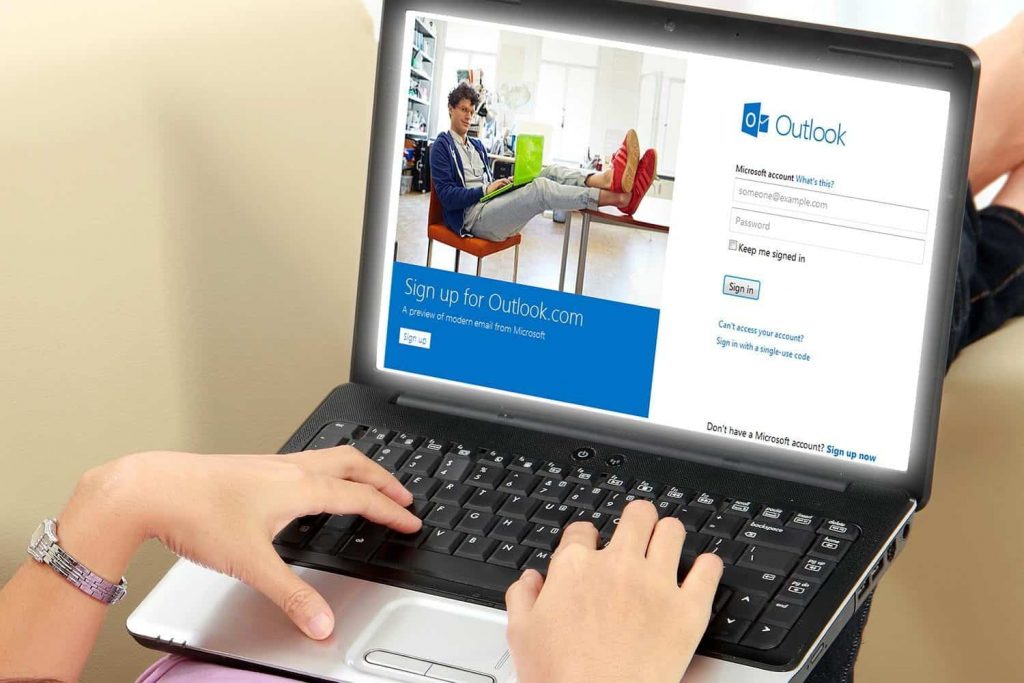Microsoft Office 365 becomes a center of work-flow for many enterprises. That makes important to ensure that the records like – emails, contacts, calendars, shared mailbox items are periodically backed up to an on-premise location. Likewise, if you want to access O365 mailbox components on desktop-based client, then it becomes a lot easier for you. Otherwise, go through the lengthy and complex process of configuring O365 email account in the desktop-oriented mail client to backup Office 365 mailbox.
Unfortunately, there is no dedicated tool added in Office 365 that can perform backup process. Luckily, SysTools Office 365 Backup & Restore make it simple to automatically save a copy of data from O365 admin mailbox, primary mailbox and shared mailbox account on the system & re-import them when any data loss situation occurs.
Systools Office 365 Import: Systools Office 365 Backup & Restore Software
When it comes to batch & automatic backup Office 365, Granular backup and Restore, Cross restoration, Item-level backup – the software fits in all situations. It seriously fulfils each user’s needs regarding the Office 365 auto backup. So, we have a better workaround from which we would be getting each functionality. Therefore, this guide will describe how to perform automatic backup of Office 365 using the most versatile Microsoft Office 365 Backup utility.
Want To Download Microsoft Office 365 Emails & Data backup?
Start With –Data Items That Automatic Backup Office 365 Utility Exports
The developers designed the tool to download Office 365 mailbox data in such a manner that a Single User or Office 365 administrator can easily operate it. Plus, the data items – Emails, Contacts, and Calendar Entries can be exported from the primary mailbox on the user’s specified on-premise location. In addition, it supports backup of shared mailbox (es) without any hassle. Altogether, it saves following items from the described components:
- Emails – Cover Inbox, Deleted Items, Drafts, Junk, Outbox, and Sent Items folder by keeping attributes of mail intact. Also, the attachment file whether it is a document or cloud link, tool can backup it easily.
- Contacts – Cover email address, contact number, home address, and many more entities.
- Calendar – All the business meetings, events, tasks, appointments with complete details like subject, category, date etc.
Managing Backup File(s)
The auto backup Office 365 & Restore is the ultimate wizard for all O365 subscription plans (including business and enterprise license) with feature including backup data in multiple formats. Basically, the tool saves data in following formats:
- PST: Use to save calendar, contacts, and emails of Office 365 accounts. Also, this format supported by all Outlook versions.
- EML: Only export messages from the mailbox(es) on local environment. And EML files can be importable in Mozilla Thunderbird, Windows Mail, WLM (Windows Live Mail) and other mail clients also.
Both the files are easily movable that makes it easy to copy from one device to another. You can also upload this file in its supported mail client to ensure availability of data.
Next Question Comes, How to Restore Office 365 Backup?
The another advantage of O365 backup & restore tool is the restoration functionality. With this utility, the data of PST file can be imported into same account or different O365 account without any fail. The source of this PST file can be anything. Moreover, the following data items can be restored in O365 account.
- Emails with associated attachment along with complete meta-data properties.
- Contacts with their major entities
- Calendar events with their associated attachments.
- Task
- Journal
After having knowledge on how much the software is beneficial, let’s take a look on its working.
Steps to Automatic Backup Office 365
First of all, either installed Demo version or Licensed version of software. Once the software is completely configured in Windows system, then open it and follow the below instructions.
Login either as Single User or O365 Administrator. If you sign-in as admin, then make sure you check the box corresponding to Application Impersonation.
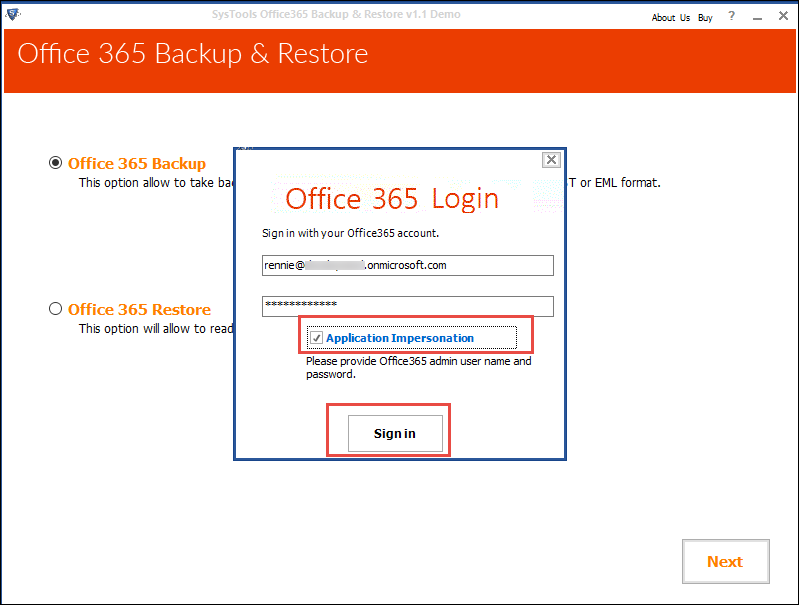
After that, choose the radio-button labeled as Office 365 Backup and click on Next.
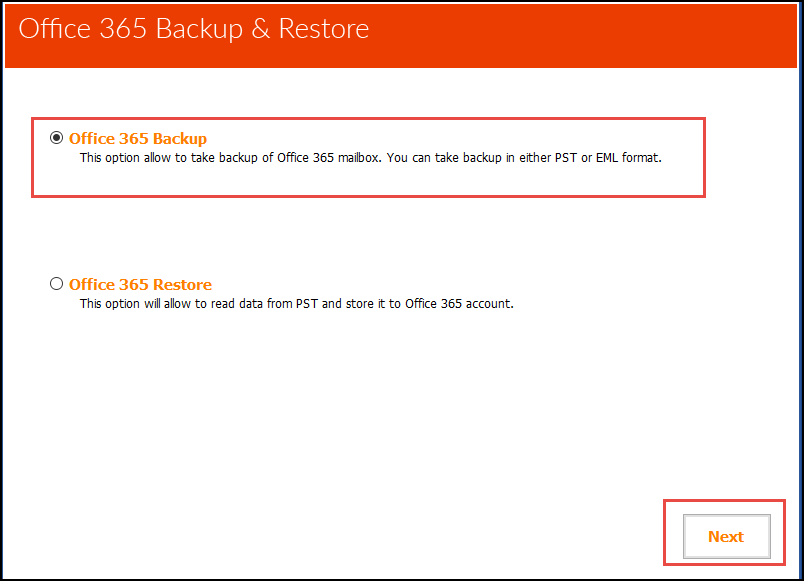
Upload CSV file that comprises list of all desired O365 accounts (when you login as admin). In case, when you sign-in as an end-user, it shows all the folder associated with its account.
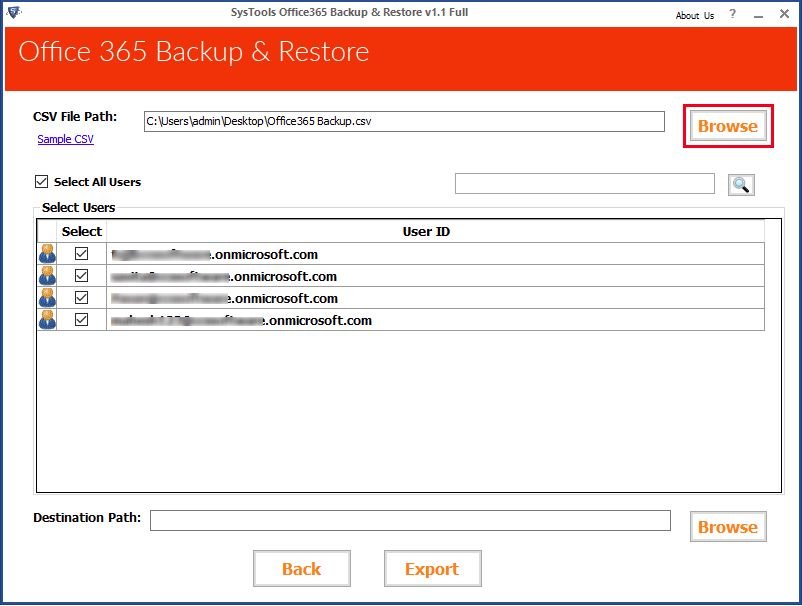
Browse an on-premise location and click on Export to open its wizard.
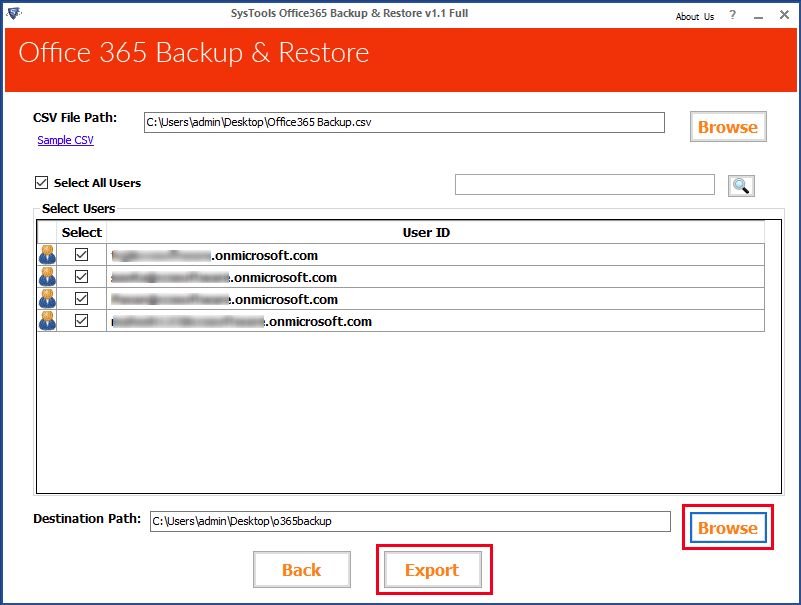
Select file type and other settings like Naming convention, Date filter. Then, click Start for automatic backup of Office 365 data.
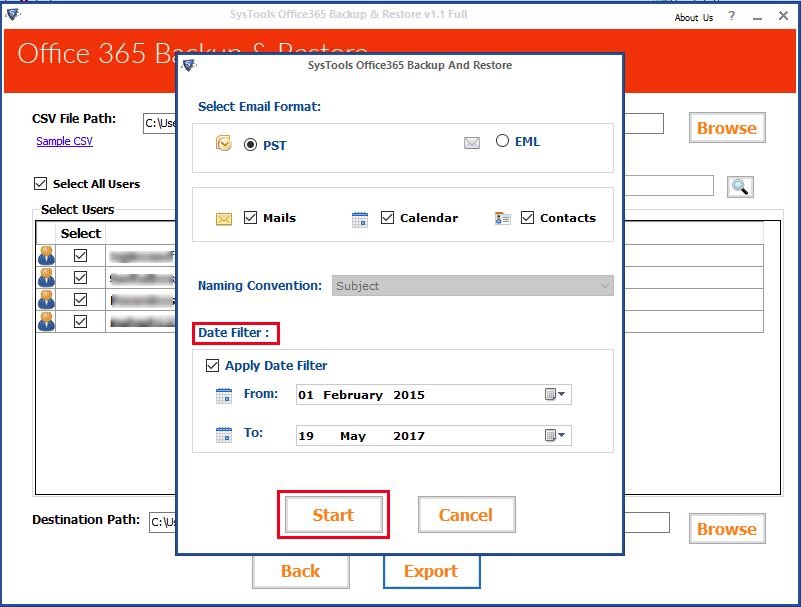
In case, when you need to restore the data records back into the Office 365 accounts, then run this tool and opt for Office 365 Restore option. Simply upload PST file(s) and get the data in desired account in minimum span of time.
Final Thoughts
If the organizations’ main concern is a fast and automatic backup, then this software belongs to you. It has all the facilities that a user wish into an automatic backup Office 365 software. So, use this utility & save time and efforts.
Here is the trial version of the utility:
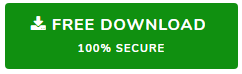
You May Also Like To Read
- How To Update All Windows Drivers at Once
- How To Export and Backup Google Apps
- How To Backup Thunderbird Emails to Outlook PST
- How To Import Outlook Express to office 365?